Scandinavian Theme
Premium iOS Theme
Lifetime updates as we expand the icon set.
A minimalist set of 49 custom icons for iOS 14. Set comes with both 49 black and 49 white icons in addition to install instructions and wallpapers.
Current Included Icons
Settings, Camera, Photos, Framer, Figma, Todo, Clock, Messages, Sleep, Spotify, Email, Safari, Cloud, Money Sign, Apple Watch, News, Files, Folder, Buffer, Stocks, Notion, Slack, Bookmark, Hamburger Menu, Boxes, Chat bubbles, Video Camera, Profile Picture, Heart, Map, Lock, Calendar, Microphone, Plus Sign, Chrome, Netflix, Youtube, PayPall, Dropbox, Github, Key, Discord, Snapchat, Reddit, Instagram, Twitter, TikTok, LinkedIn, Apple Music, SuperHuman
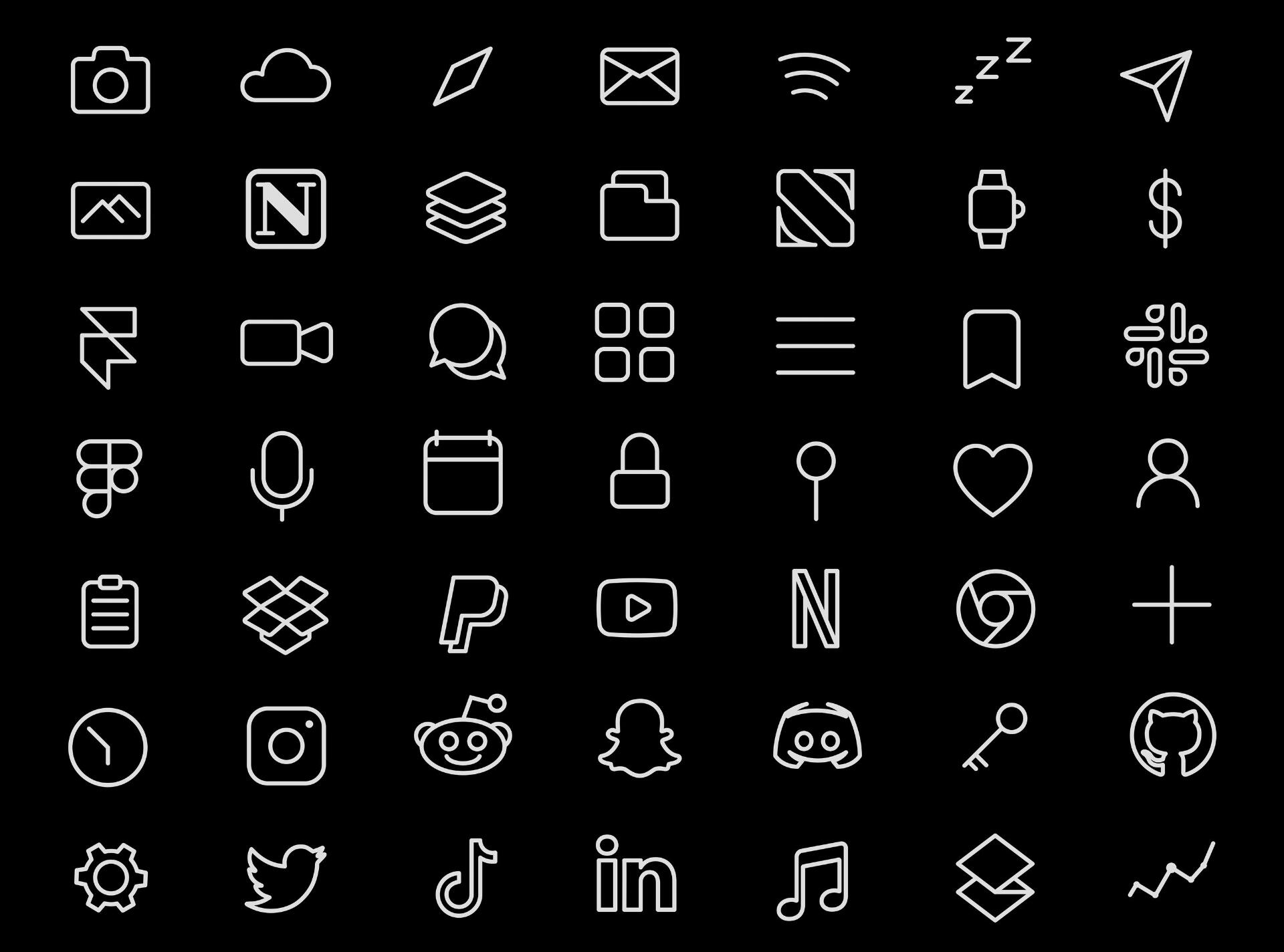
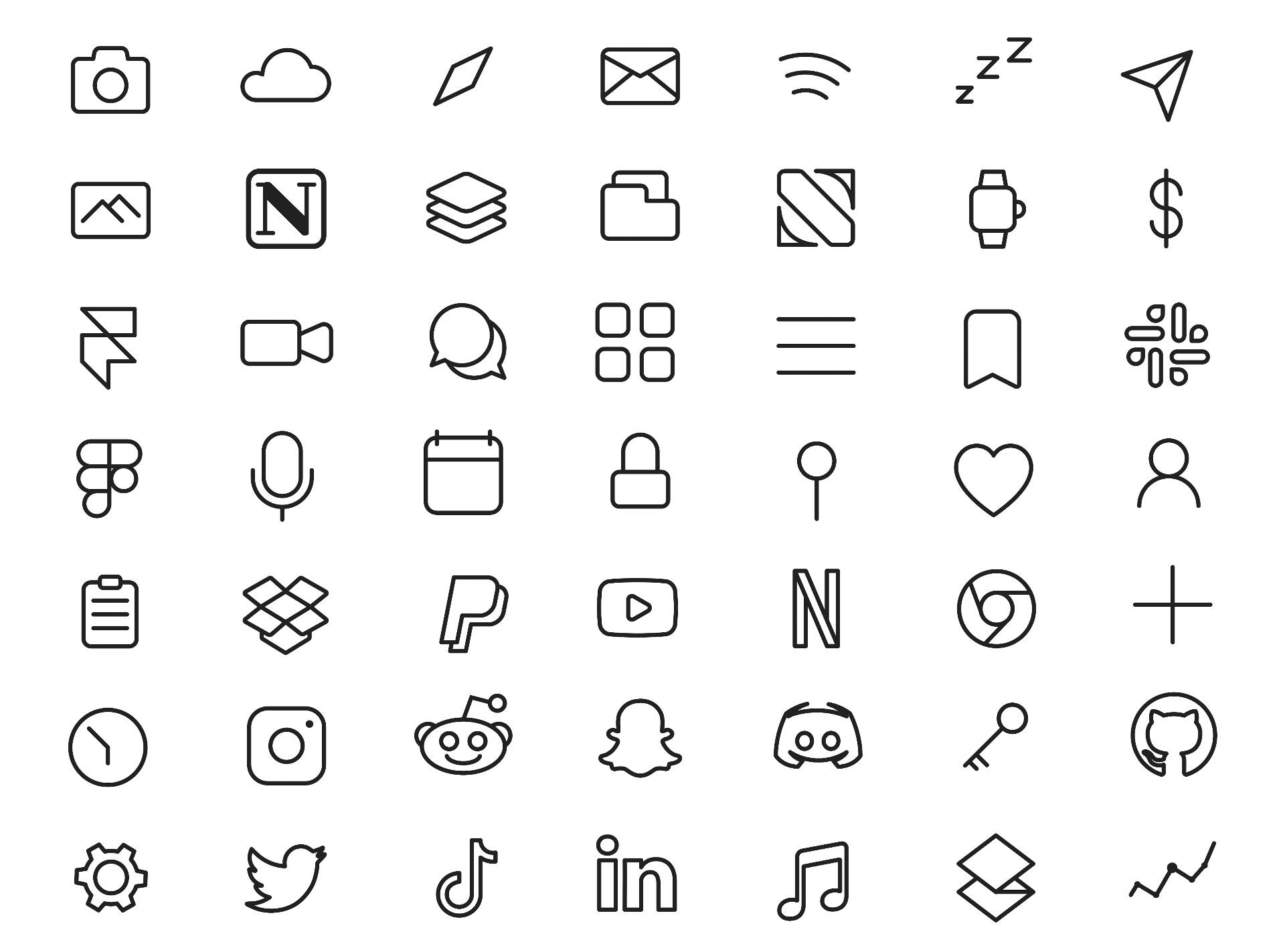
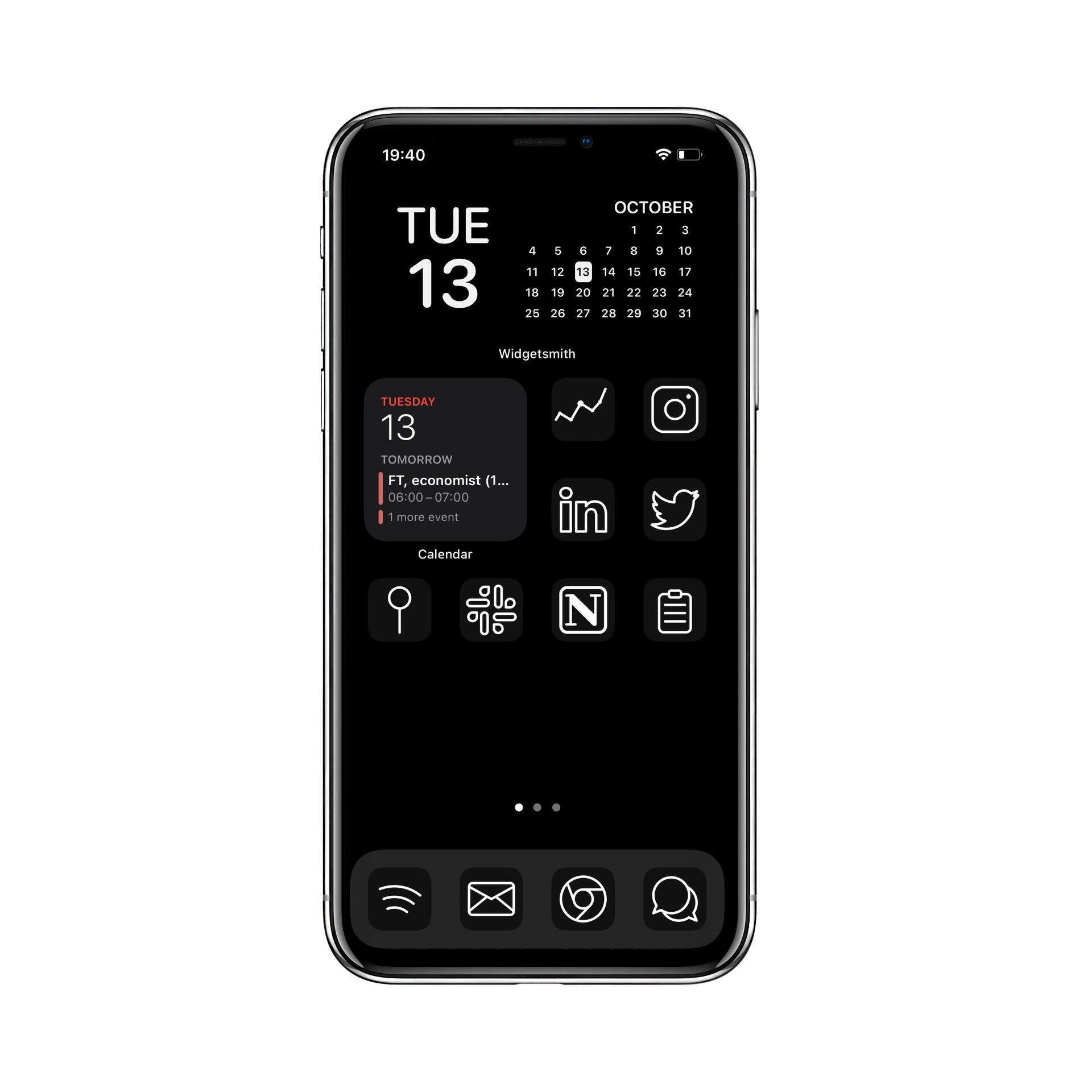
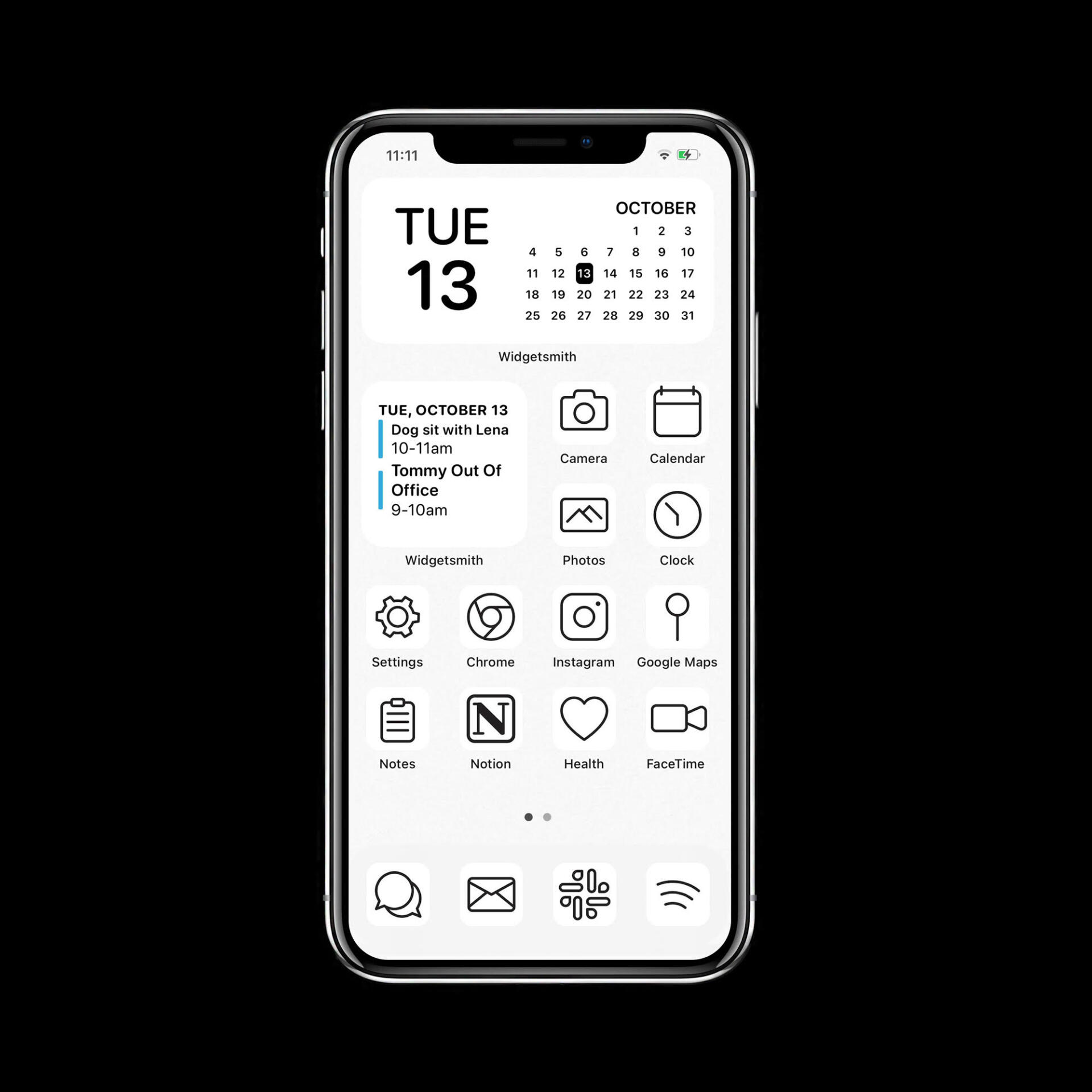
© Ralph Maker. All rights reserved.
Instructions
Please follow the instructions for each custom app.
Go to bottom for instructions on how to download files to your phone.
Updating an App icon
Open the Apple Shortcuts App
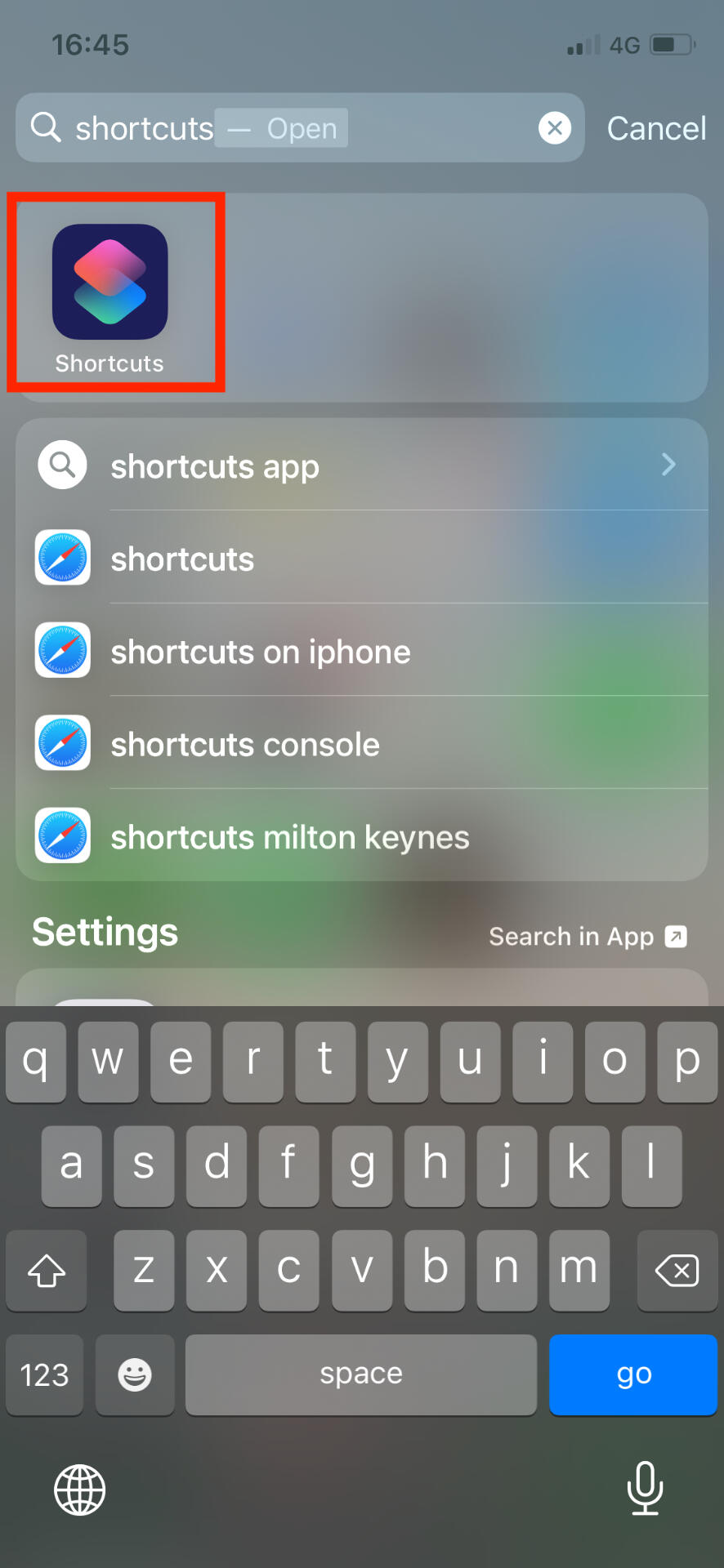
Tap the plus in the upper right corner
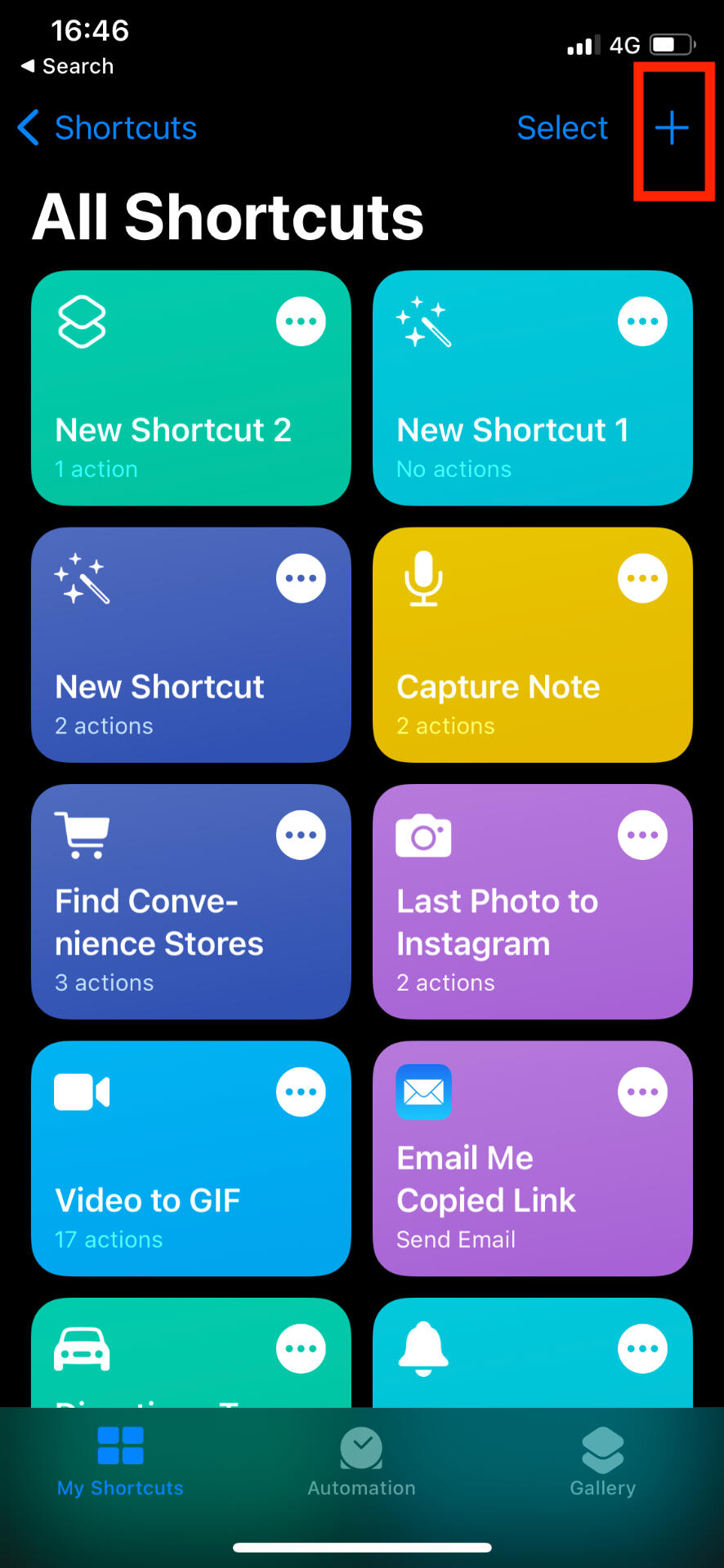
Tap Add Action
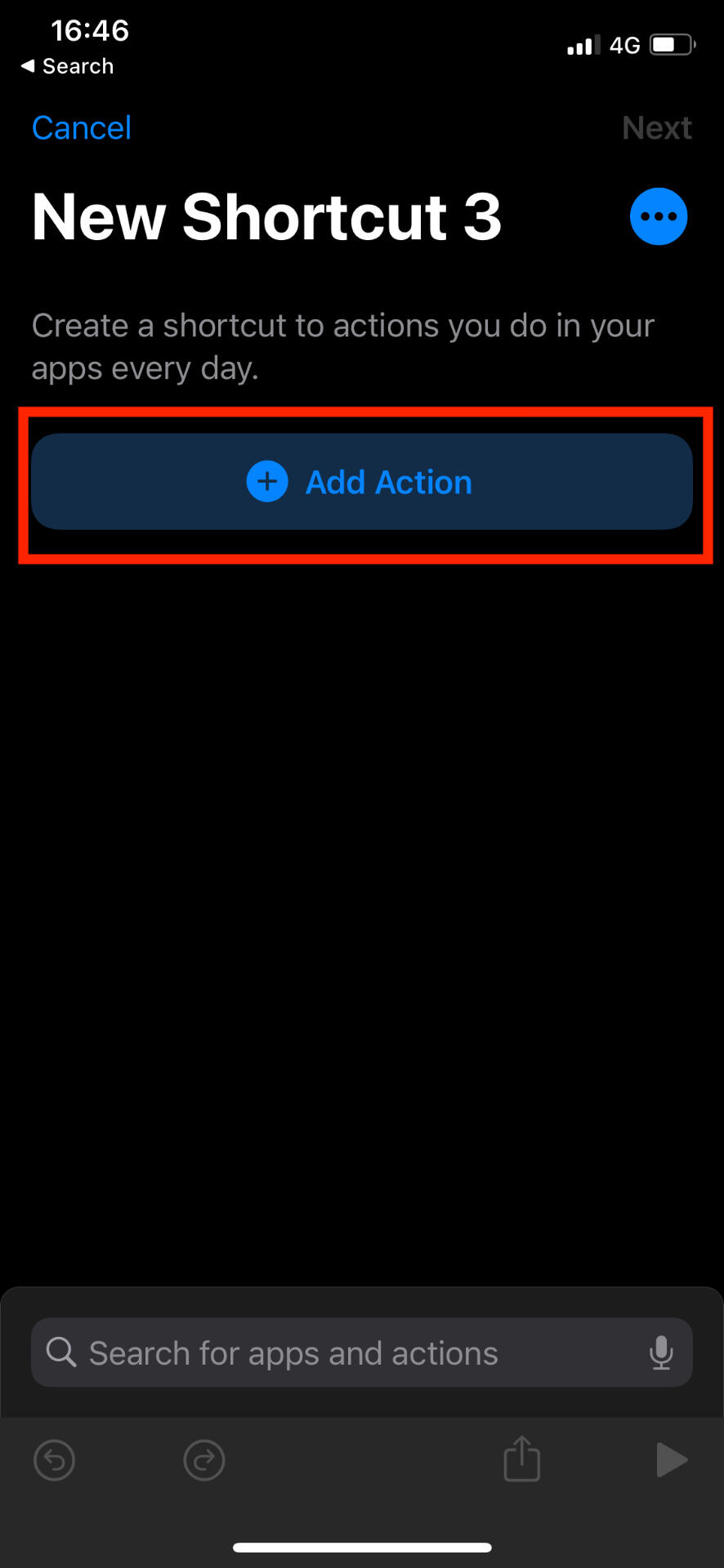
Tap Scripting
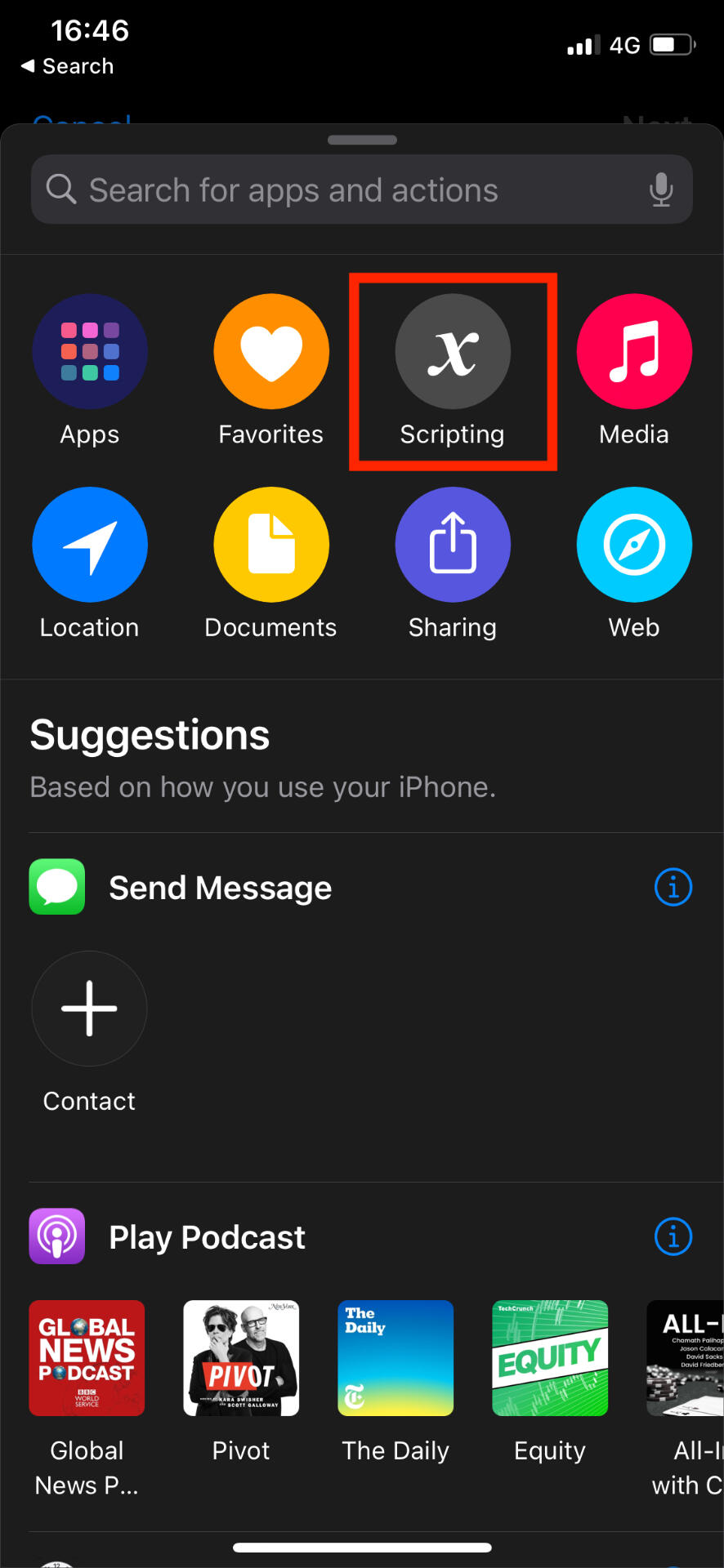
Tap Open App
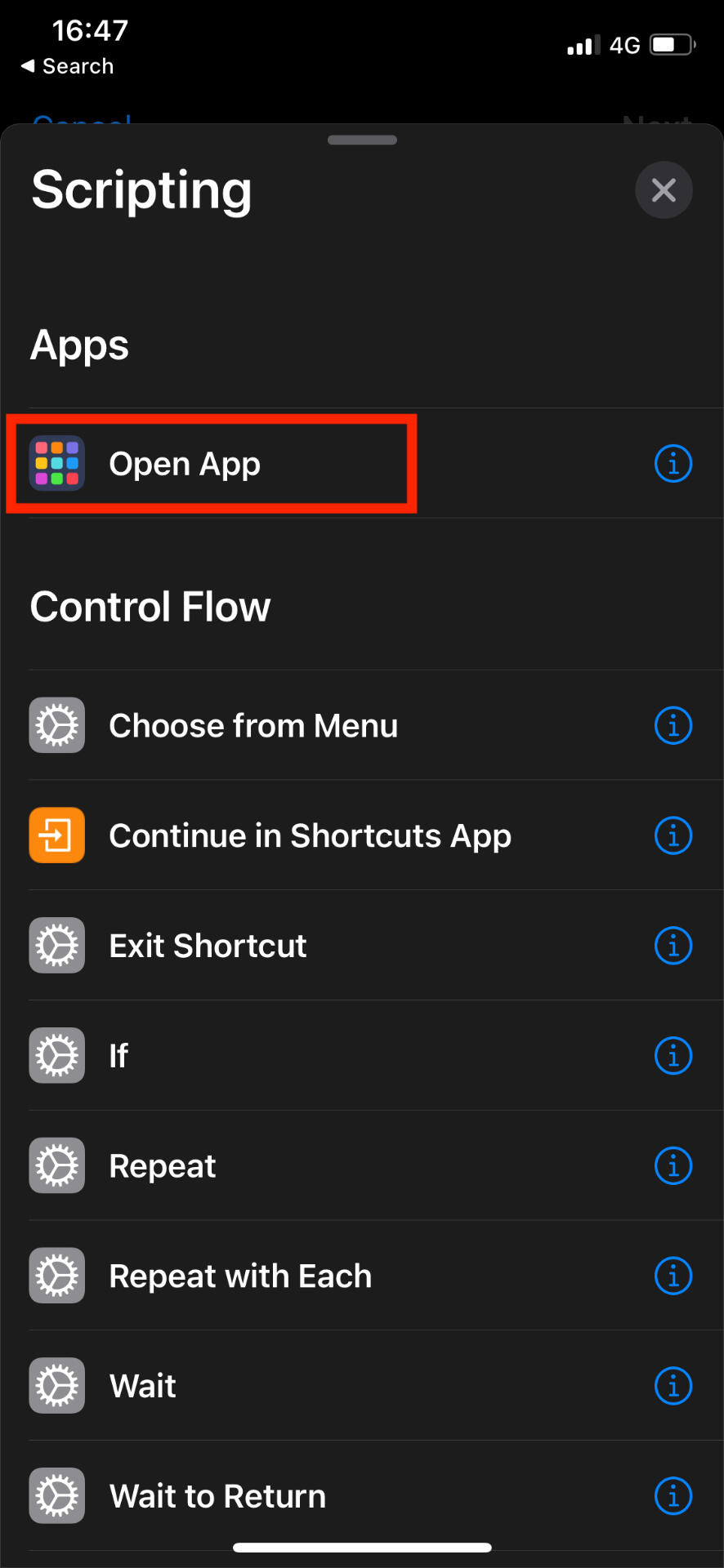
Tap Choose - this allows you to pick which app you want to use
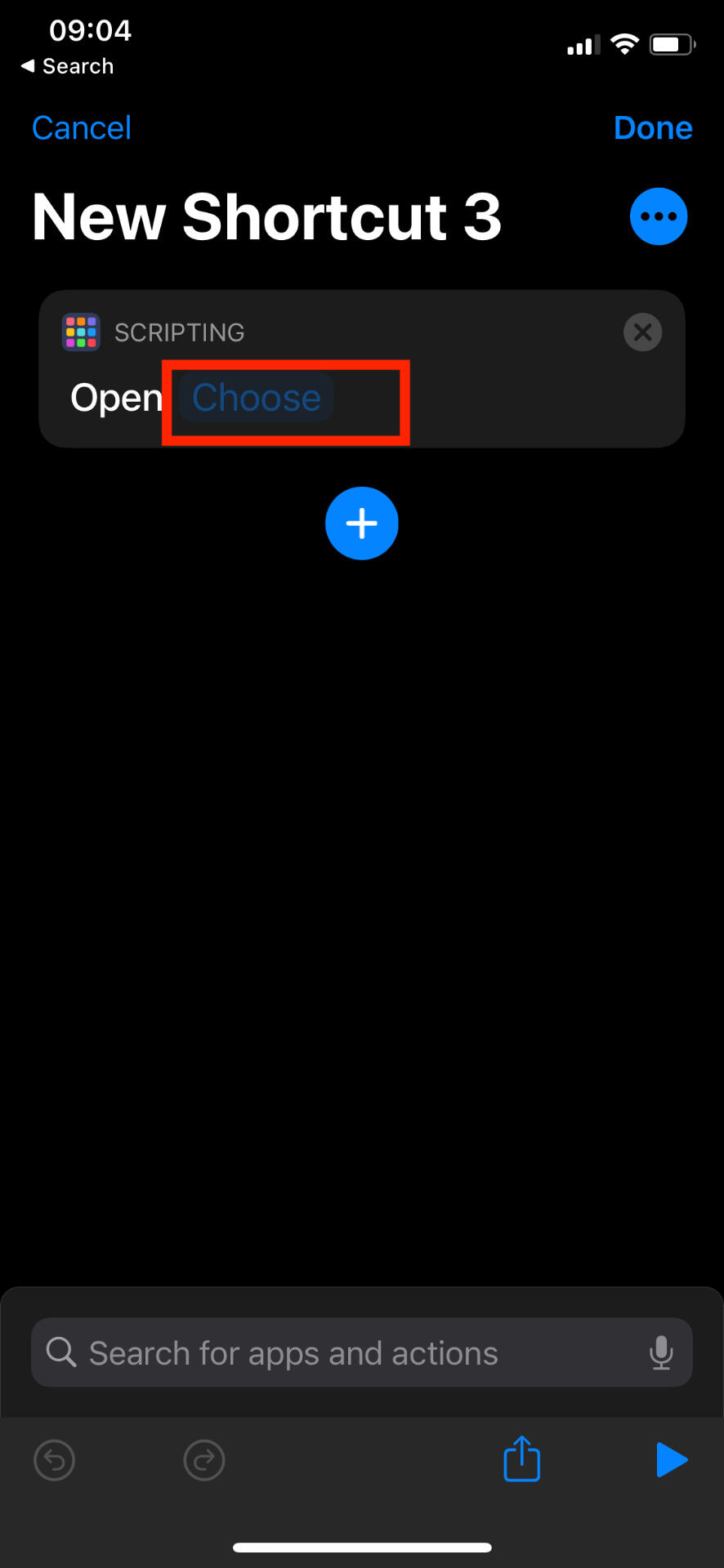
Tap the three dots in the upper right corner
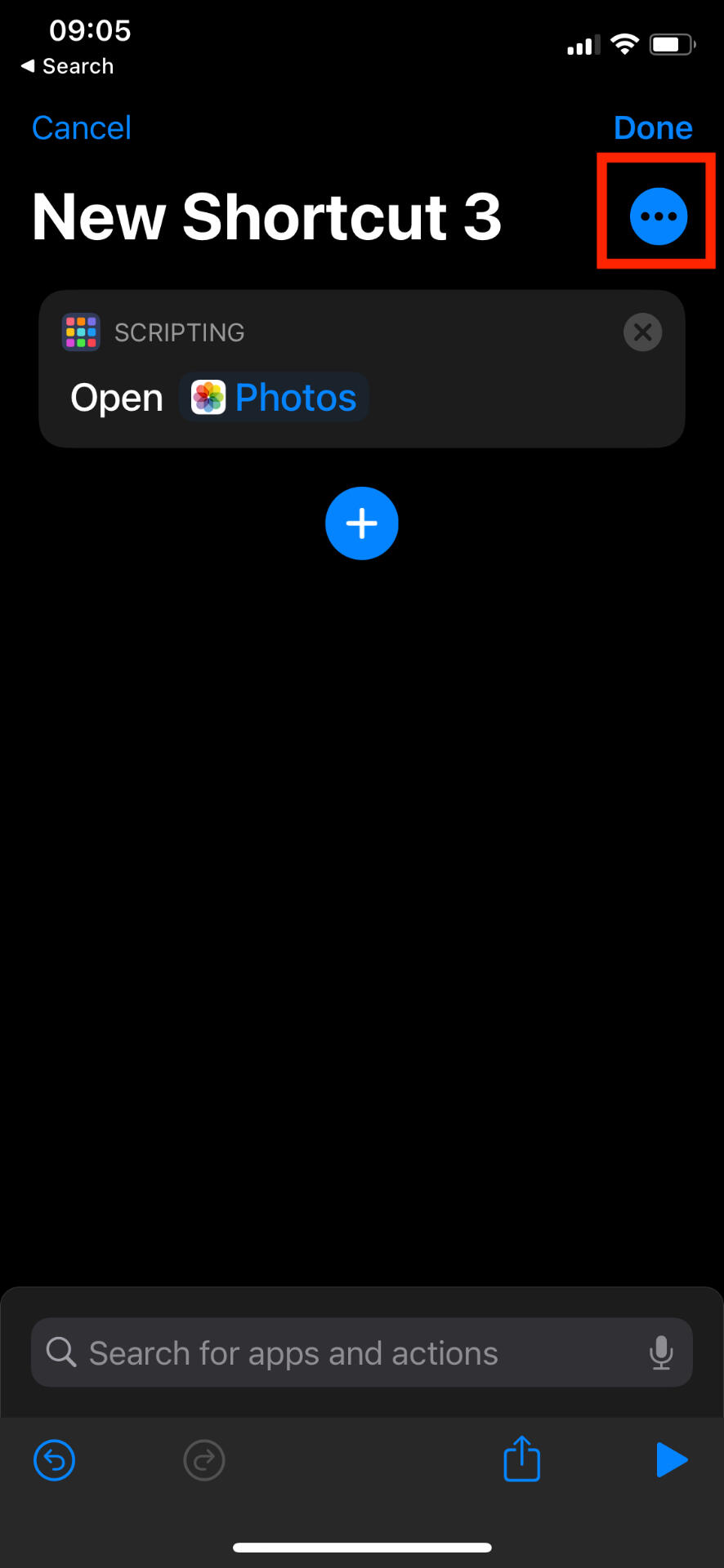
Tap Add to Home Screen
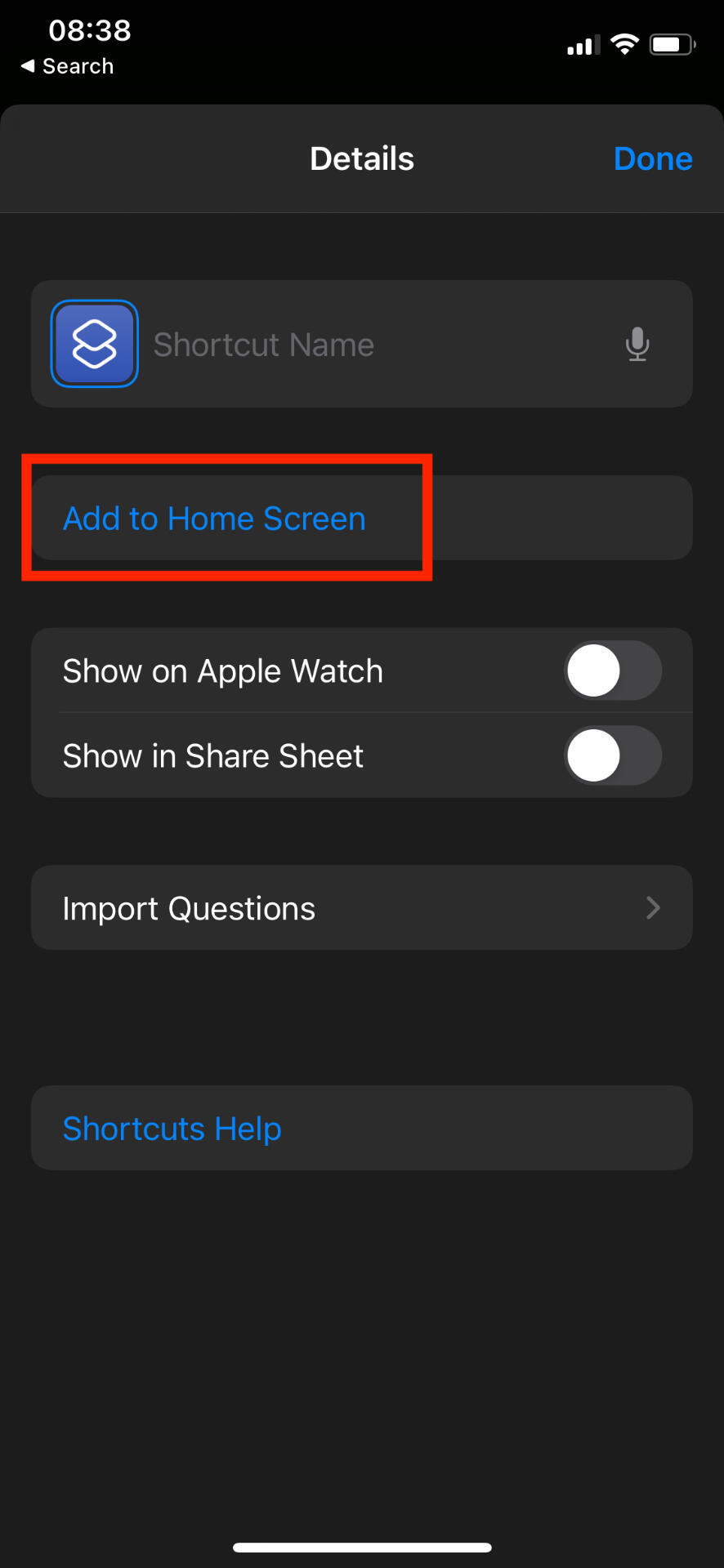
Tap the lower icon and choose what you want as the icon. You can select from your photos or saved files
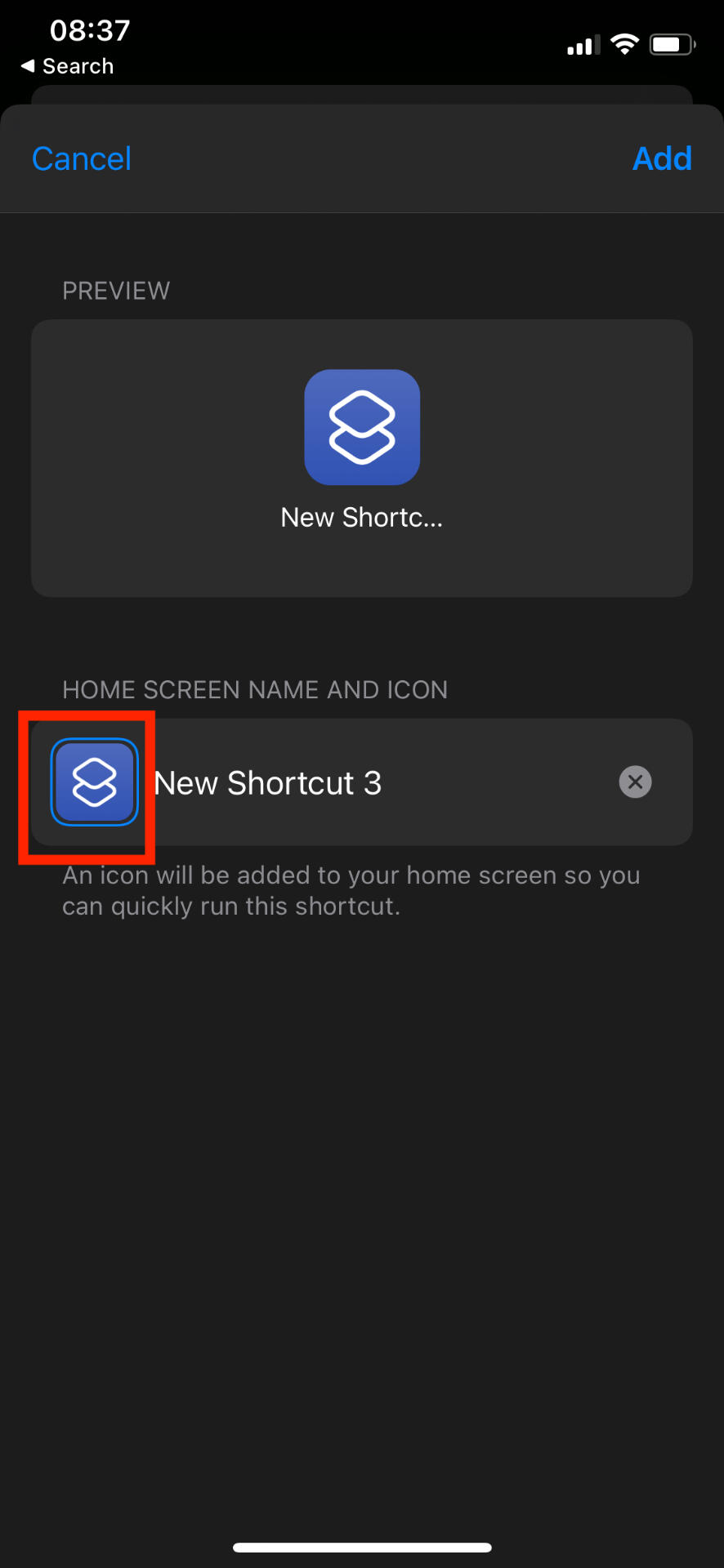
Edit the text you want to see under the app on the home screen. If you do not want any text under the app, delete this section.
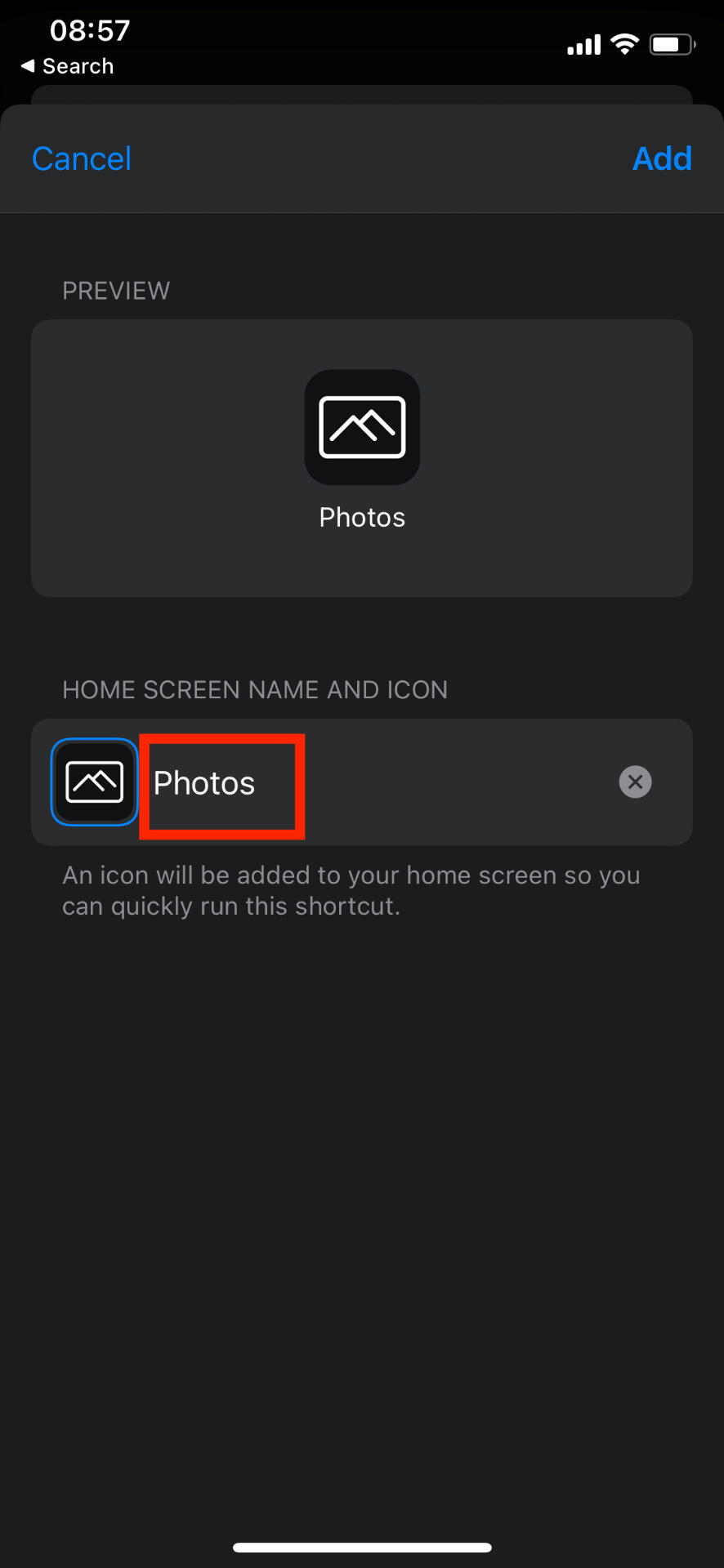
Tap Add
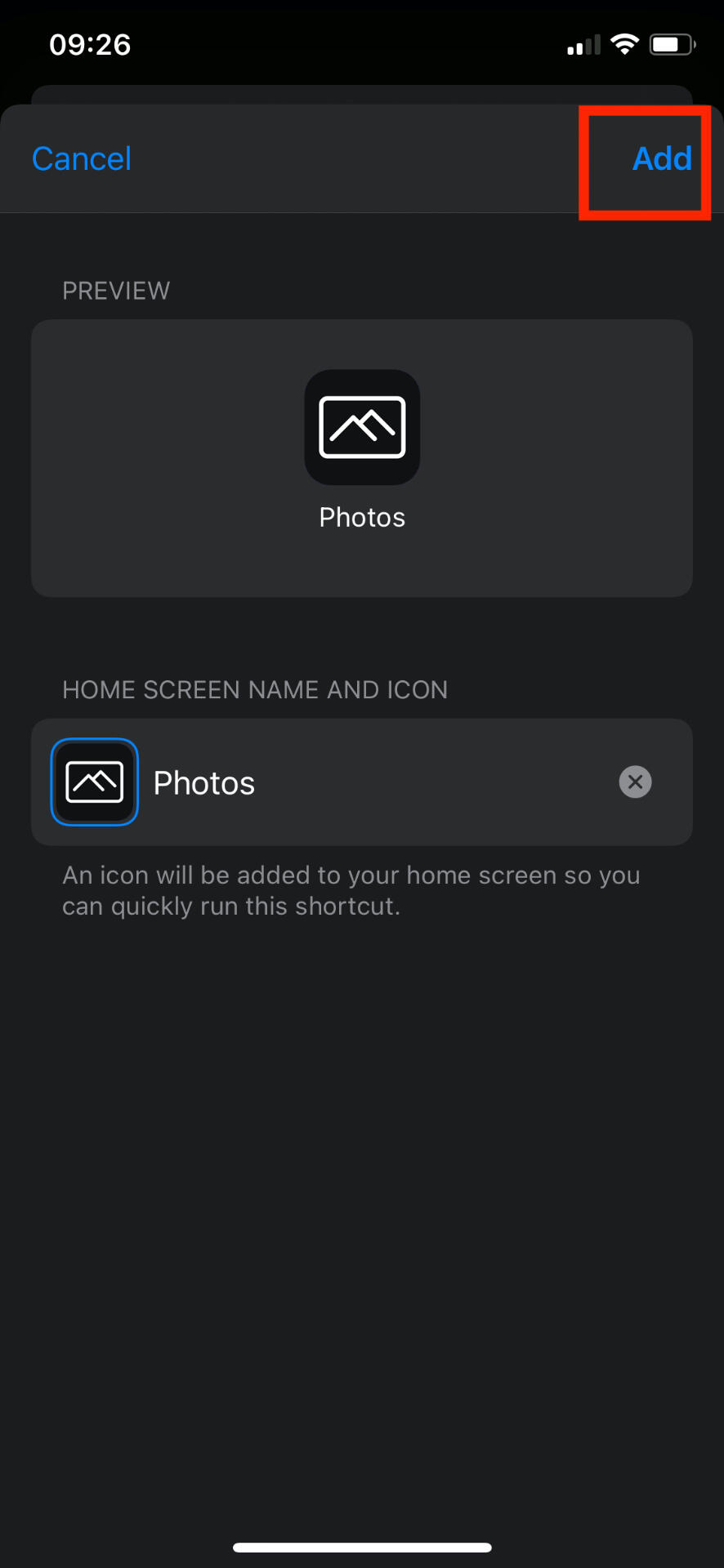
Before finishing, make sure you have a title for the shortcut. This will not show on the home screen, but is required to finish.
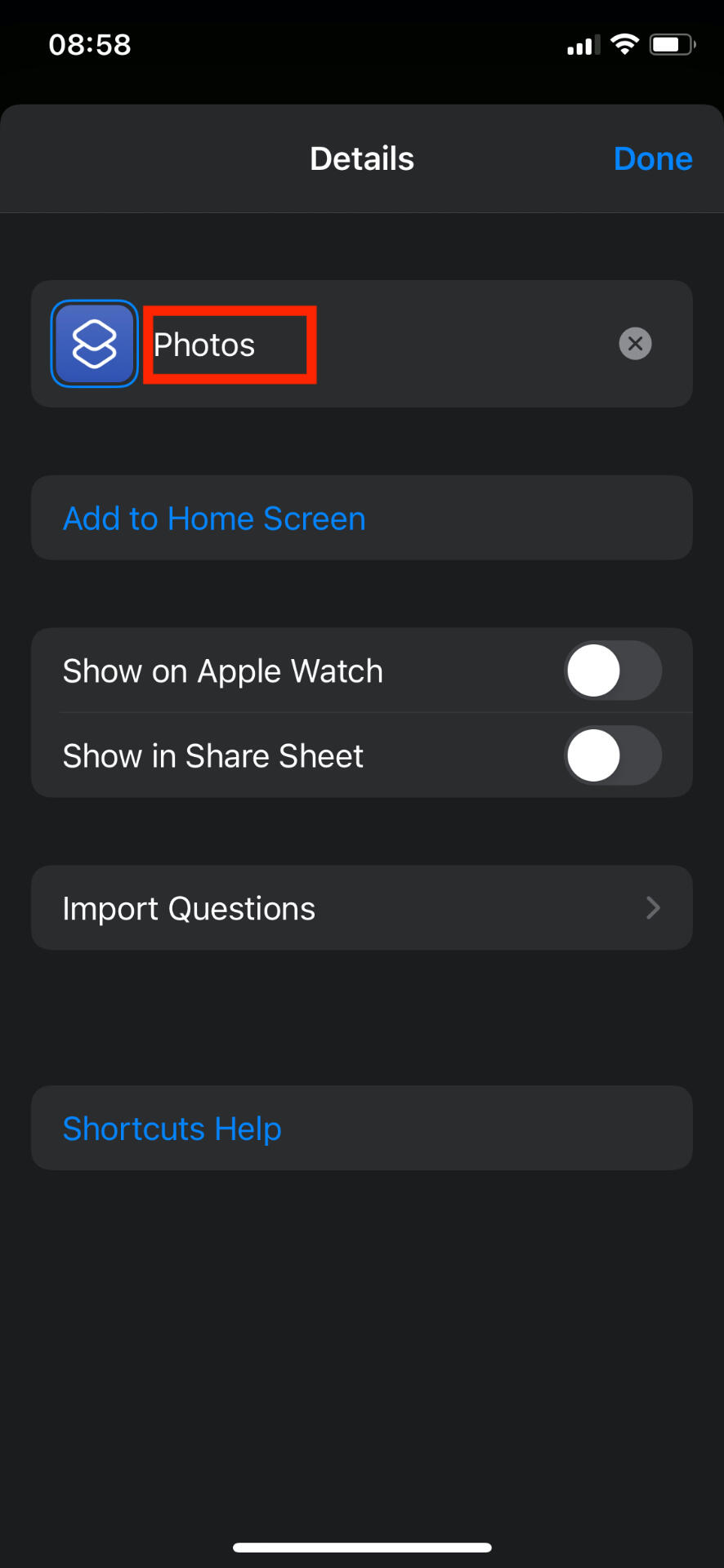
Tap Done - Your custom app is now on the home screen! 🎉
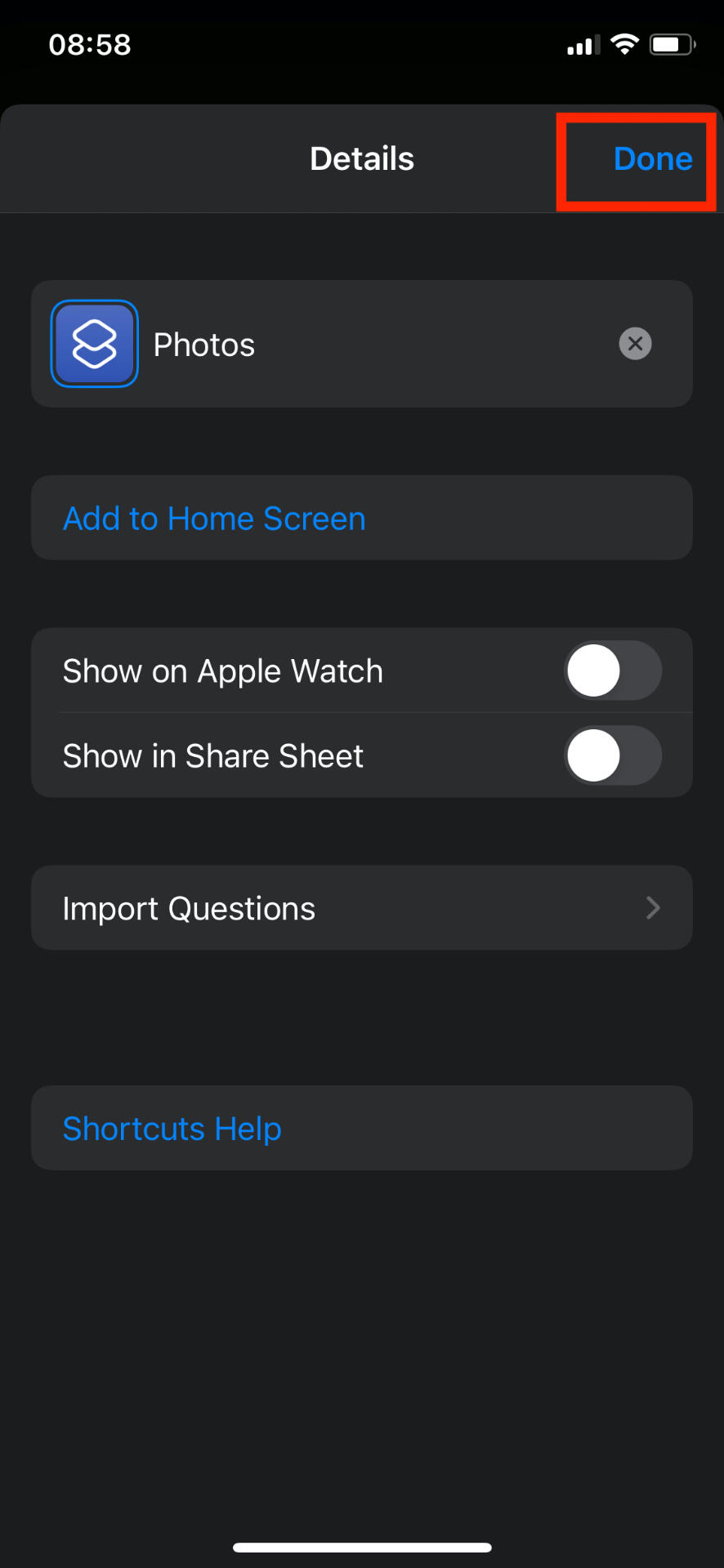
Downloading Icons to Phone
Safari
After purchasing, click View Content on Gumroad to reach the following screen. Tap Download.
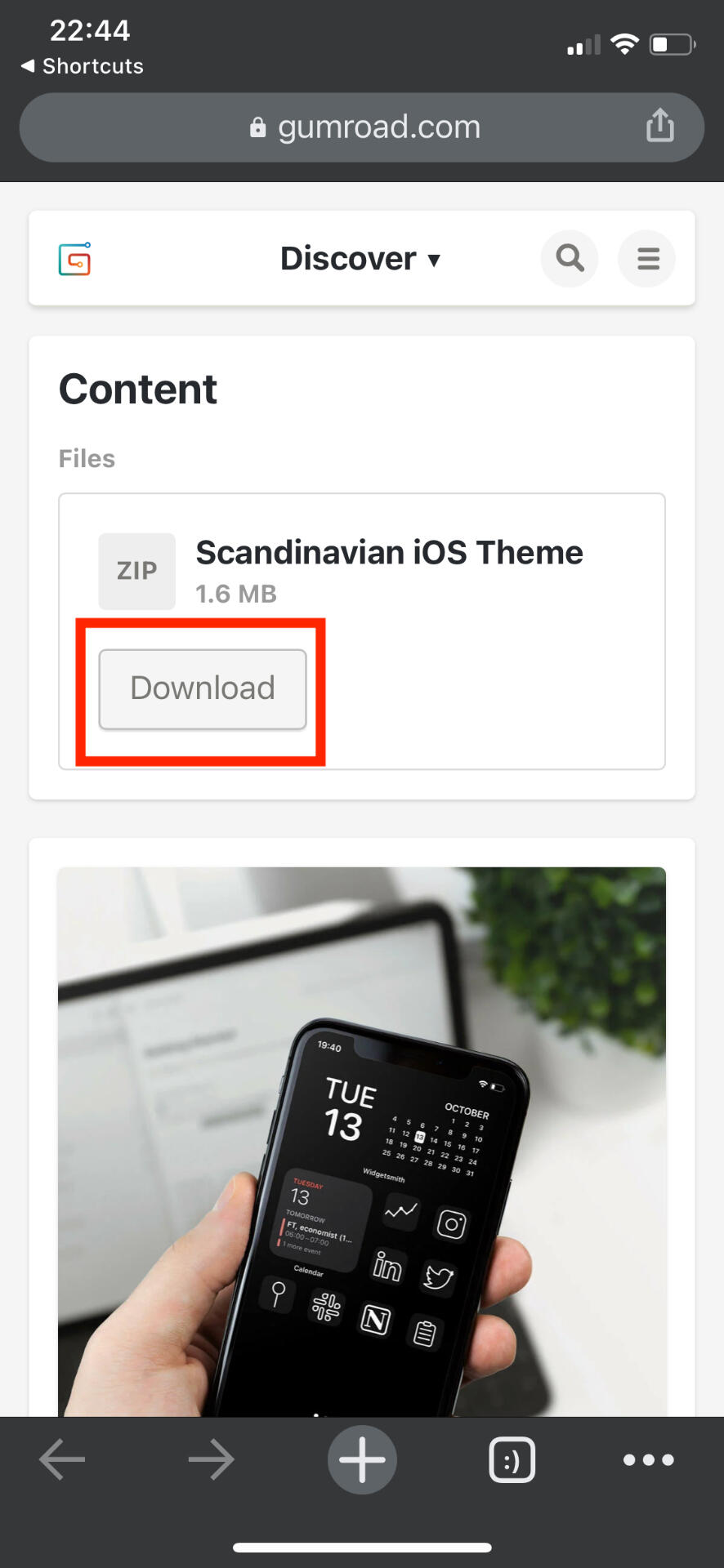
Tap the popup Download blue button
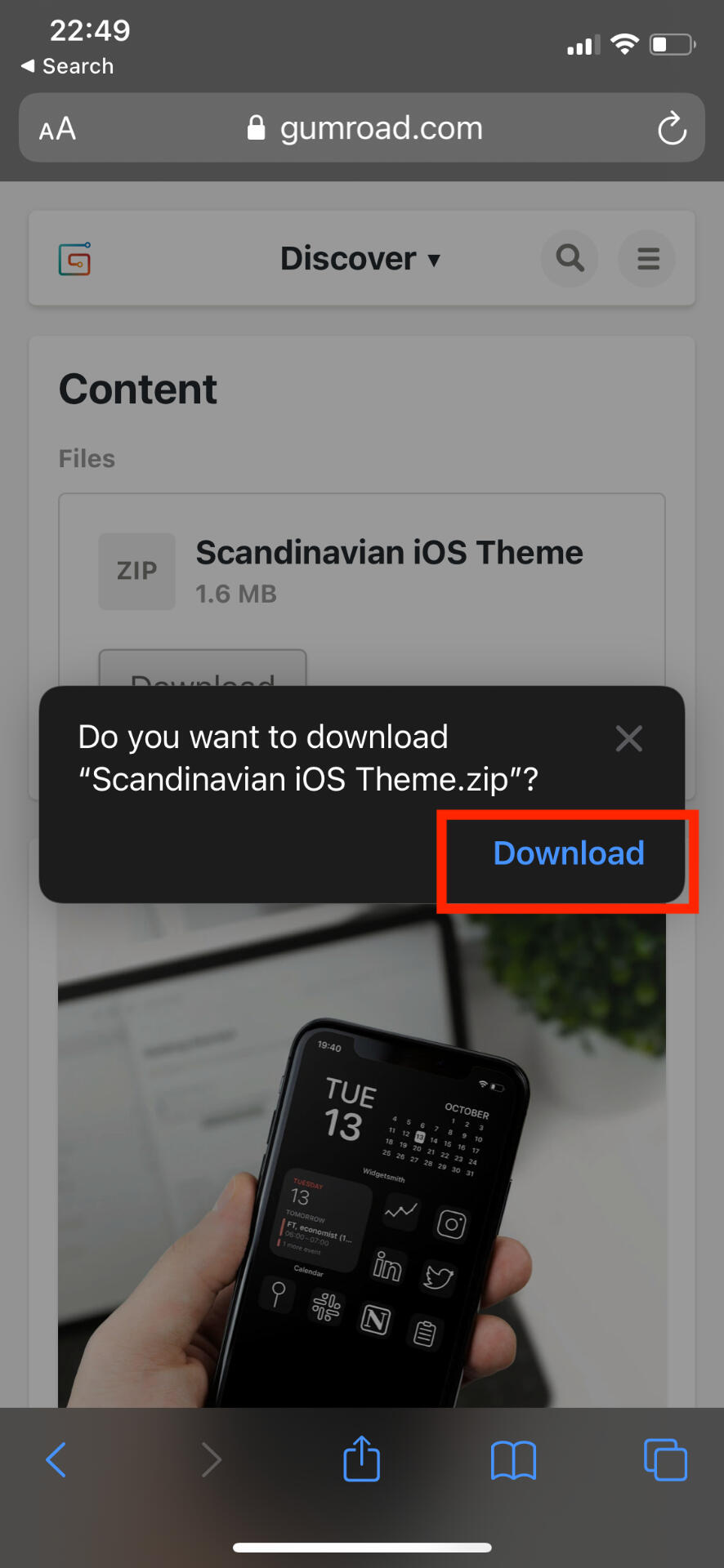
Tap the downloaded blue arrow icon in the upper right
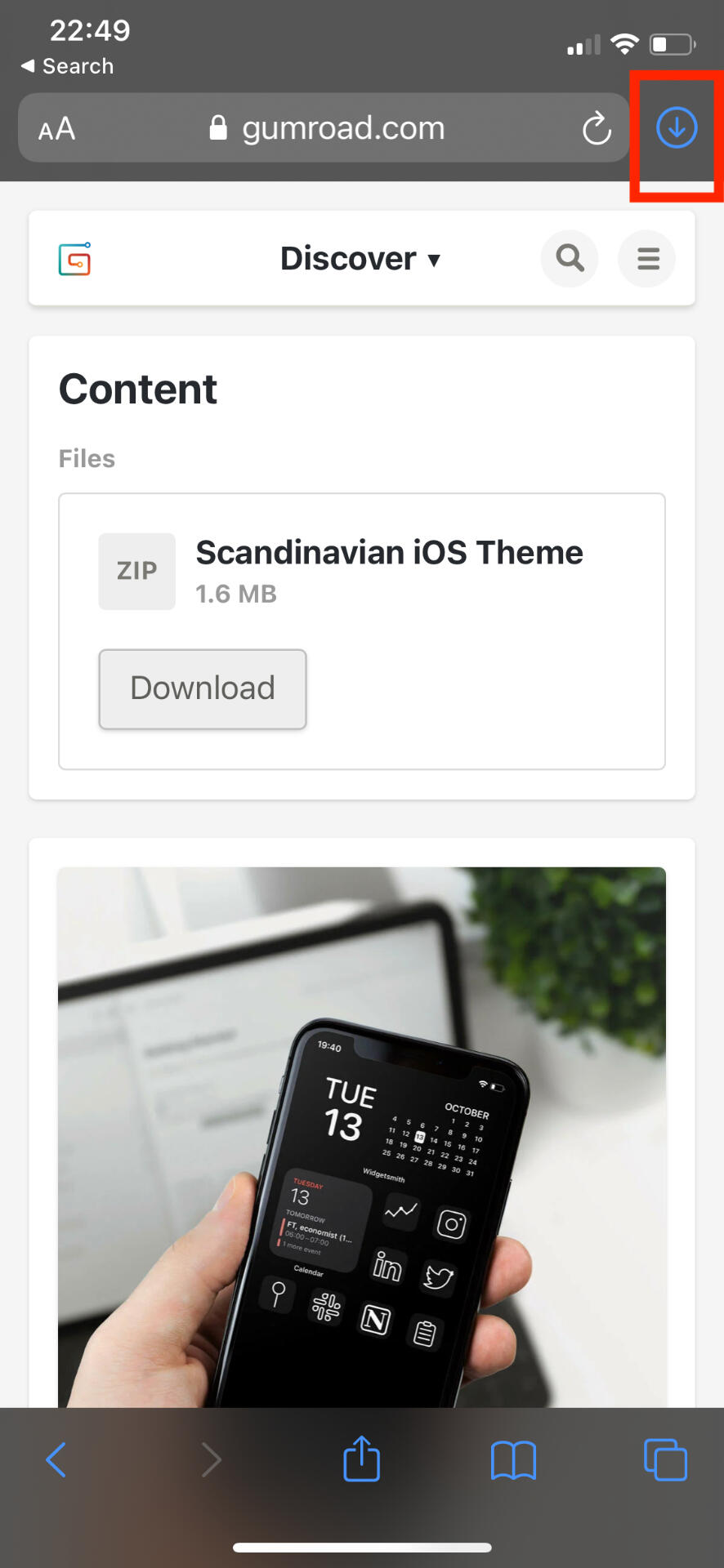
Click on the file in the pop up
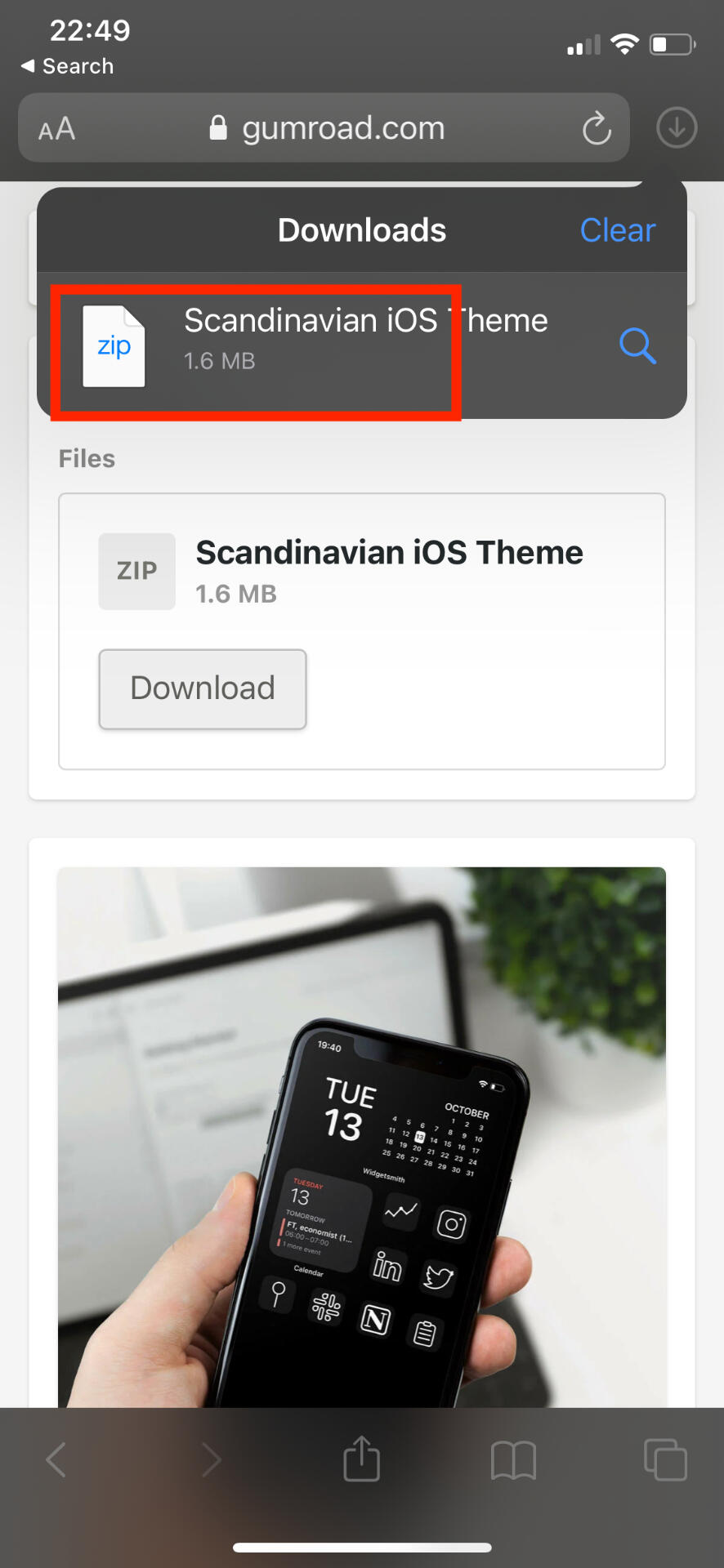
This will take you to your iCloud Drive Downloads file on your phone. Tap the zip file.
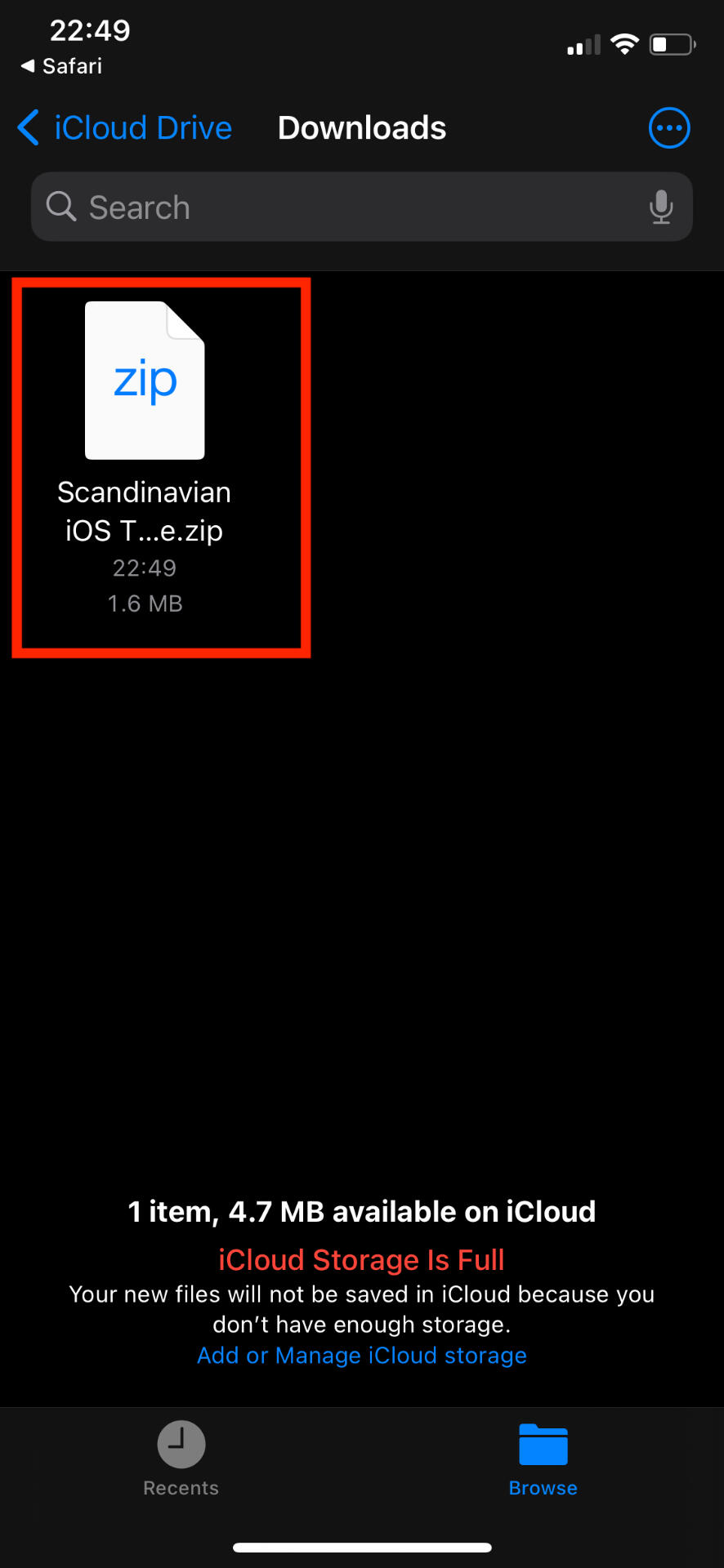
This will unzip all the icon files allowing you to access them when creating your custom icons. Remember to select from files when updating icons in shortcuts
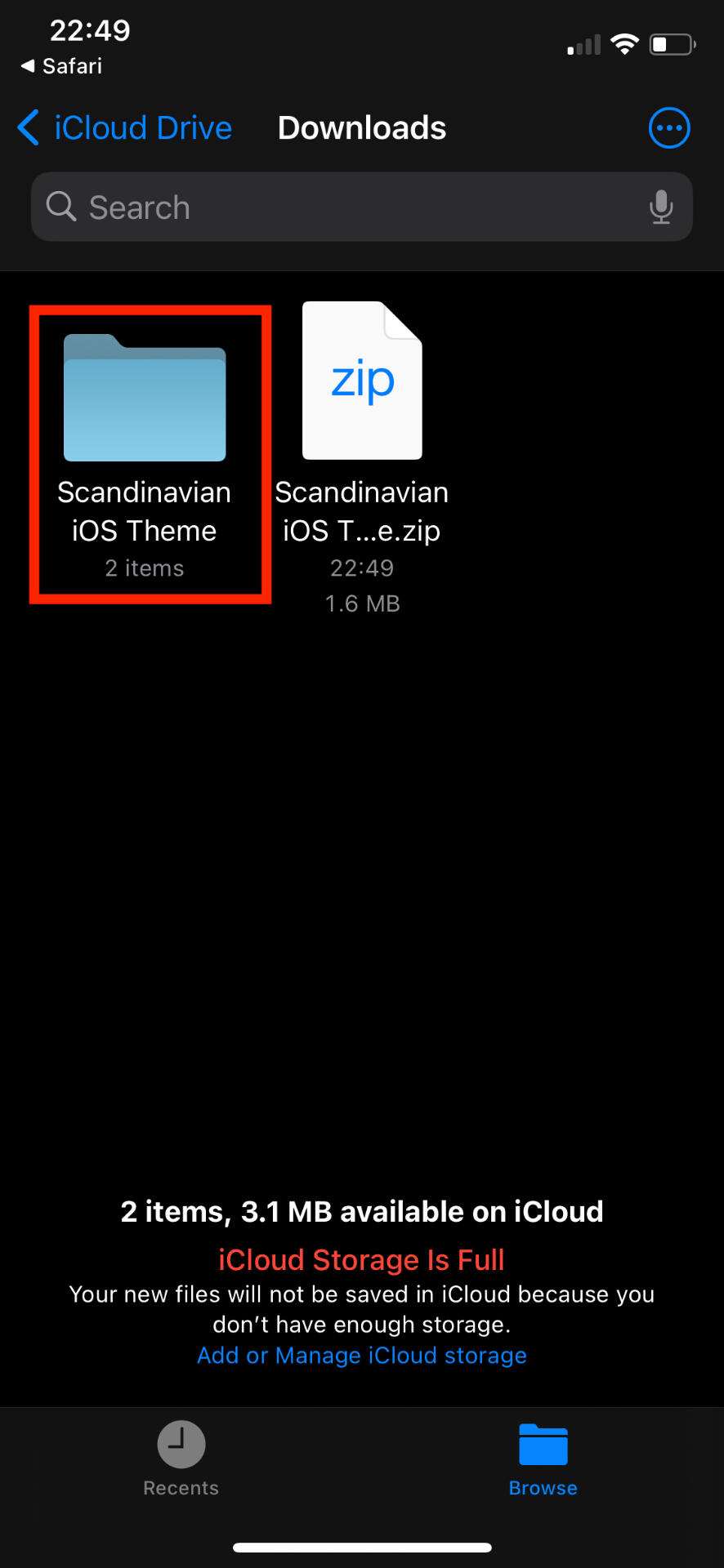
These files are under iCloud Drive in the Downloads folder
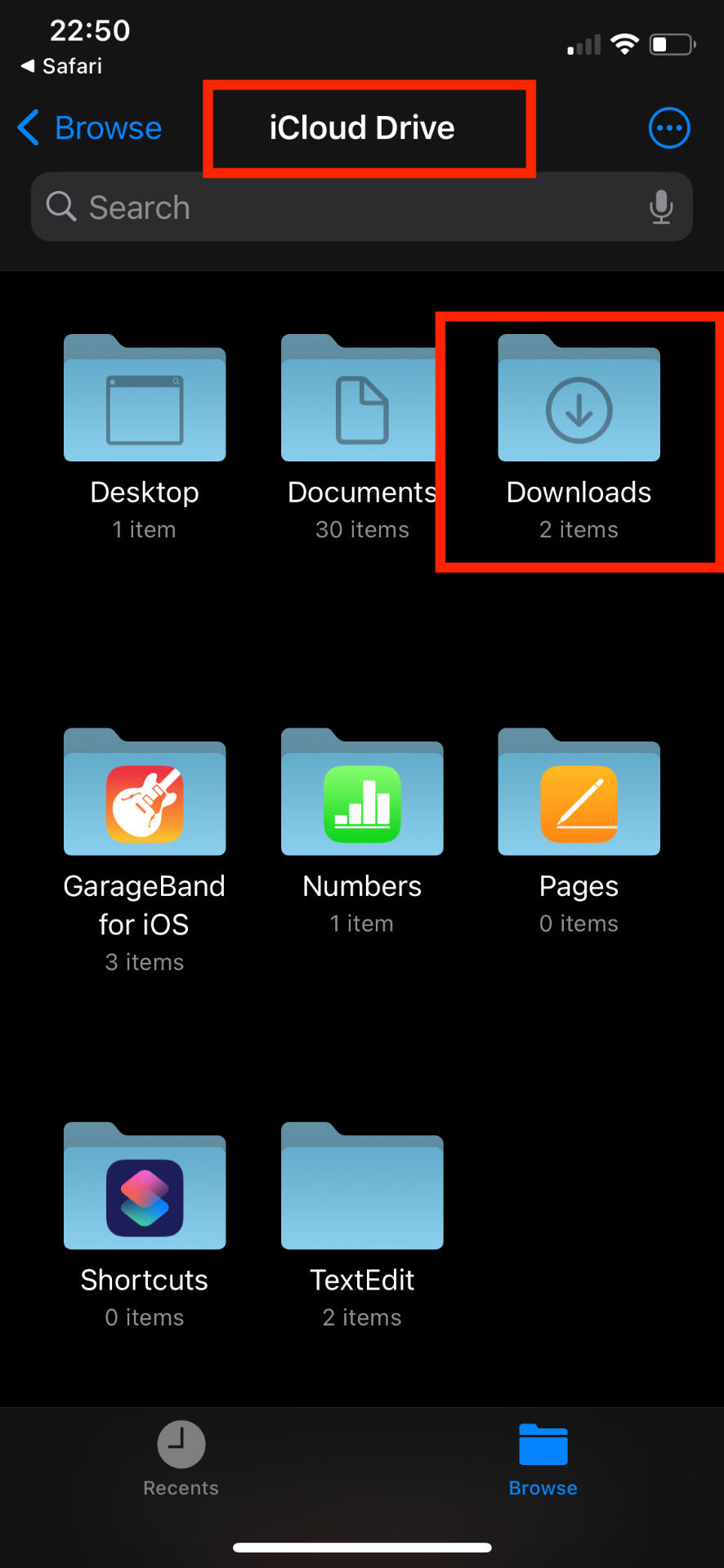
You can get here by searching for your Files app on your phone.
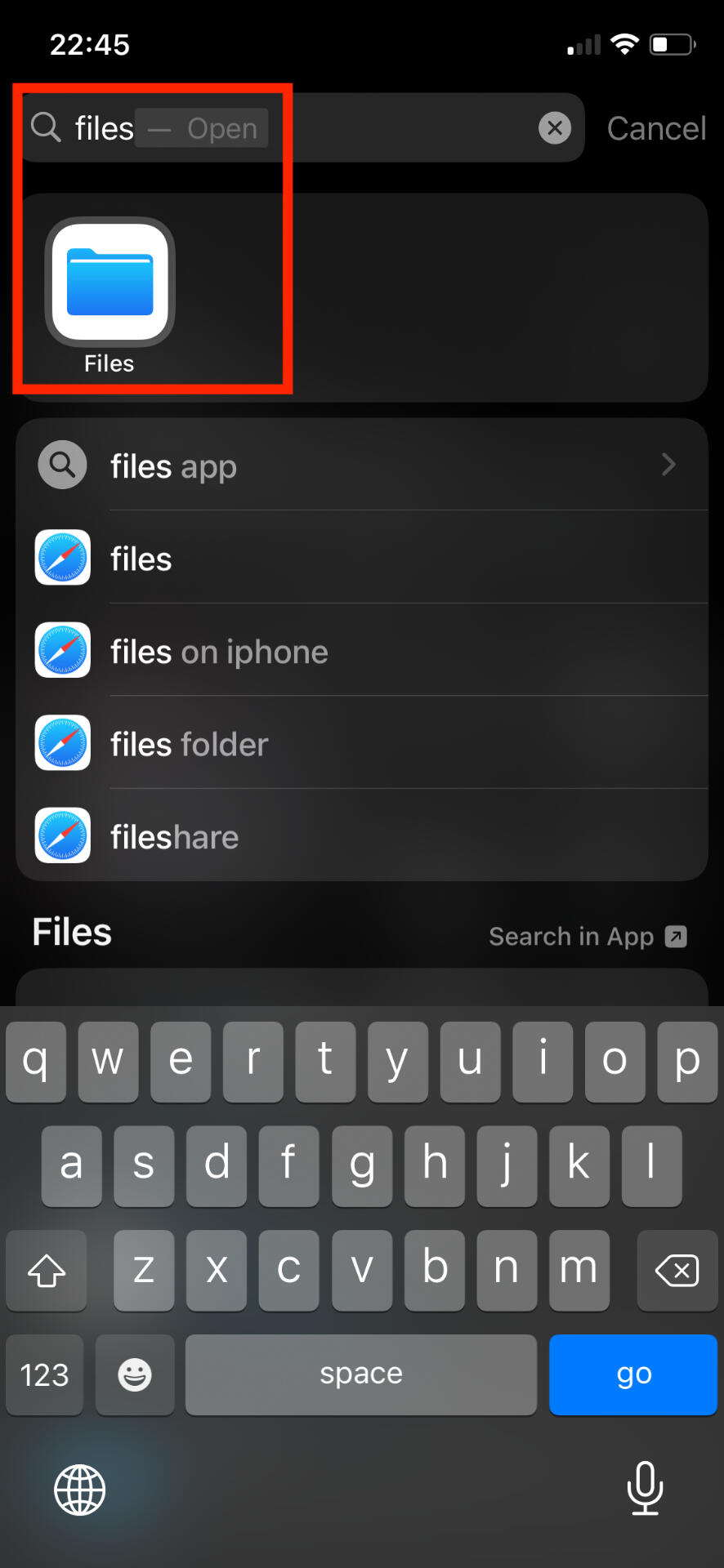
Thank you
Lorem ipsum dolor sit amet, consectetur adipiscing elit. Praesent vestibulum risus sit amet lectus condimentum, ac fermentum nibh ullamcorper magna.